Printing Double Sided
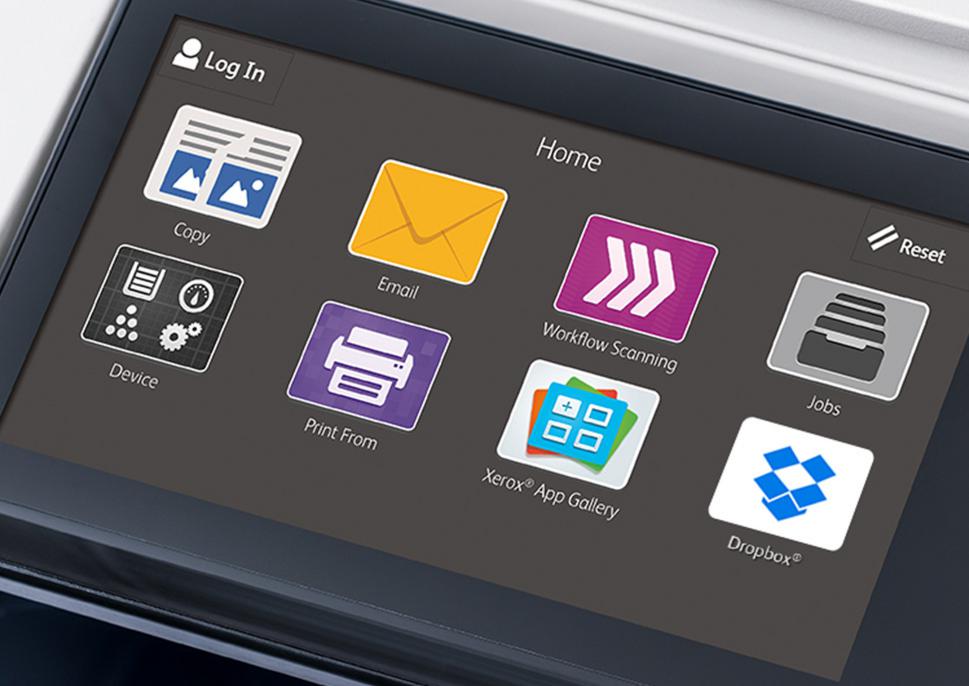
Many printers have the capability to print double sided. In order to use the duplex printing feature, you will need to choose two-printing in the program that you are printing from. You can do this by going into the Printing Preference window and and adjusting the settings menu. You also have the option of saving these changes so that you do not have to change your preferences when you print.
If your printer does not have the duplex printing feature, you can still print on both sides. However, you will have to do this manually. Be sure to check your printer’s user manual for specific instructions on how to manually print on both sides or try printing a test page and mark the top so that you will know how to best put the printed page in the paper tray. Once you are familiar with how to duplex print manually, print one page then put it back in the tray to print on the back side. To avoid a paper jam, It is recommended to only put the printed page back in the tray instead of putting on top of the rest of the paper in the paper tray.
Keep in mind that you cannot print double sided on certain types of paper such as card-stock or other heavier paper. Be sure to check your printer’s paper specifications to see which paper will work best with duplex printing for your device.
Let’s take a look at a few of the benefits of double sided printing:
- Reduced paper and ink costs
- Environmentally friendly
- Easy document management with less papers.
- Reduced paper waste
Many of the Xerox printers and multi-function printers including both the VersaLink and Altalink series include automatic duplex printing options and many users set this as their default setting. For higher volume printing options, check out the digital presses and inkjet presses which offer several options for those needing more options for their printing needs.
Have questions? Contact us today at 916-233-2608!

